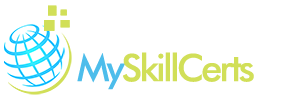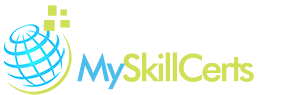10 Hours 56 Minutes |
|
146 Course Videos |
|
60 Test Questions |
Getting certified on the Windows operating system can help you reach your goals. In today's increasingly complex IT environment, a Windows certification helps prove to customers and employers that you have the technical skills necessary to do the job. By sitting for one exam, you'll become MCTS (Microsoft Certified Technology Specialist) certified. Many of today's IT jobs are looking for the MCTS or MCITP (Microsoft Certified IT Professional) certifications.
- Introduction To Microsoft Windows Courses
- Course And Instructor Introduction
- Introduction To Windows7 Course
- Introducing Windows 7-Part1
- What Is A Computer
- Introducing Windows 7-Part2
- Logging In To Windows7
- Pre Installation Requirements-Part1
- Navigating The Start Menu
- Pre Installation Requirements-Part2
- Navigating The Task Bar
- Installing Windows 7-Part1
- Window Aero Features
- Installing Windows 7-Part2
- Applications In Windows7
- Upgrading Windows 7
- Opening Editing Saving And Closing A File
- Migrating Windows 7
- Using Microsoft Word
- Jumplists To Quickly Navigate
- Finding Help In Windows7
- Logging Off And Shutting Down
- Course Outline
- Configuring Settings
- Display Settings
- Configuring Windows7 Exam Prep
- Windows7 Editions
- Performing A Clean Installation
- Upgrade Install Forwindows7
- Creating An Image In Windows7
- Migrate The User State
- Using A Virtual Hard Drive In Windows7
- Configuring And Managing Hardware- Software In Windows7
- Internet Explore Security Settings In Windows7
- Network Settings For Windows7
- Configuring I Pv6 Network Settings
- Configuring Network Connectivity
- Windows7 Firewall Rules
- Discussing Remote Control In Windows7
- Configuring Access To Resources
- Configure Authentication And Authorization
- Configure Branch Cache
- Mobile Computing In Windows7
- Configure VPN And Direct Access Client Settings
- Direct Access In Windows7
- Offline Files In Windows7
- Managing Power Settings
- Managing And Monitoring Performance In Windows7
- Managing Disk For Windows7
- Monitor Our Machine
- General Performance Settings For Windows7
- Configure Performance Settings
- Creating Backups And System Restore Points
- Rolling Windows7 Operating System Back
- Overview Of Image Based Installations-Part1
- Overview Of Image Based Installations-Part2
- Overview Of Image Based Installations Demo
- Capturing System Images-Part1
- Capturing System Images-Part2
- Capturing System Images-Part3
- Preparing Images For Deployment-Part1
- Preparing Images For Deployment-Part2
- Working With User State
- Working With Virtual Drives
- Activating Windows 7
- Customize Windows
- Customize Desktop
- Gadgets And Stickynotes
- Configuring User Accounts
- Automating Management Using Group Policy-Part1
- Automating Management Using Group Policy-Part2
- Automating Management Using Group Policy-Part3
- Using Windows Powershell 2.0-Part1
- Using Windows Powershell 2.0-Part2
- Using Windows Powershell 2.0-Part3
- Overview Of Flies
- Overview Of Folders
- Using Windows Explorer To Locate Files And Folders
- Properties Of Files And Folders
- Libraries And Favorites
- Introduction To Permissions
- Searching For Files And Folders
- Scheduled Tasks
- Media Files
- Games Explorer
- Default Programs
- Working With Device Drivers-Part1
- Working With Device Drivers-Part2
- Working With Hard Disks-Part1
- Working With Hard Disks-Part2
- Configuring Application Compatibility
- Configuring Internet Explorer-Part1
- Configuring Internet Explorer-Part2
- Configuring Application Restrictions
- Using Common Tools And Programs In Windows7
- Word Snipping Tool And Paint
- Calculator
- Installing Devices
- Configuring TCPIP-Part1
- Configuring TCPIP-Part2
- Configuring TCPIP-Part3
- IP Address Assignment-Part1
- IP Address Assignment-Part2
- Name Resolution Services-Part1
- Name Resolution Services-Part2
- Wireless Networking-Part1
- Wireless Networking-Part2
- Remote Management
- Troubleshooting Connectivity Issues
- Using Internet Explorer
- Using Google Chrome And Firefox
- Managing Networks- Part1
- Managing Networks- Part2
- Authentication And Authorization-Part1
- Authentication And Authorization-Part2
- Managing Access To Files Using NTFS
- Managing Sharing
- Managing Shared Printers
- Configuring Branch Cache
- Back Up And Restore Windows
- Security
- Action Center
- User Account Control
- Configuring Mobile Computer And Device Settings-Part1
- Configuring Mobile Computer And Device Settings-Part2
- Configuring Remote Access-Part1
- Configuring Remote Access-Part2
- Managing Processes And Performance
- Virtual Memory
- Power Settings
- User Account Control
- Encrypting File Systems
- Bit Locker Drive Encryption-Part1
- Bit Locker Drive Encryption-Part2
- Network Access Protection
- Windows Firewall With Advanced Security
- Configuring Anti-Malware
- Auditing Network Access
- Working With Browsers
- Configuring Windows Updates
- Event Monitoring
- Performance Monitoring
- Troubleshooting Startup Issues
- Using Windows Backup
- Using System Restore
- Course Conclusion
Description
Getting certified on the Windows operating system can help you reach your goals. In today’s increasingly complex IT environment, a Windows certification helps prove to customers and employers that you have the technical skills necessary to do the job. By sitting for one exam, you’ll become MCTS (Microsoft Certified Technology Specialist) certified. Many of today’s IT jobs are looking for the MCTS or MCITP (Microsoft Certified IT Professional) certifications.
- Introduction To Microsoft Windows Courses
- Course And Instructor Introduction
- Introduction To Windows7 Course
- Introducing Windows 7-Part1
- What Is A Computer
- Introducing Windows 7-Part2
- Logging In To Windows7
- Pre Installation Requirements-Part1
- Navigating The Start Menu
- Pre Installation Requirements-Part2
- Navigating The Task Bar
- Installing Windows 7-Part1
- Window Aero Features
- Installing Windows 7-Part2
- Applications In Windows7
- Upgrading Windows 7
- Opening Editing Saving And Closing A File
- Migrating Windows 7
- Using Microsoft Word
- Jumplists To Quickly Navigate
- Finding Help In Windows7
- Logging Off And Shutting Down
- Course Outline
- Configuring Settings
- Display Settings
- Configuring Windows7 Exam Prep
- Windows7 Editions
- Performing A Clean Installation
- Upgrade Install Forwindows7
- Creating An Image In Windows7
- Migrate The User State
- Using A Virtual Hard Drive In Windows7
- Configuring And Managing Hardware- Software In Windows7
- Internet Explore Security Settings In Windows7
- Network Settings For Windows7
- Configuring I Pv6 Network Settings
- Configuring Network Connectivity
- Windows7 Firewall Rules
- Discussing Remote Control In Windows7
- Configuring Access To Resources
- Configure Authentication And Authorization
- Configure Branch Cache
- Mobile Computing In Windows7
- Configure VPN And Direct Access Client Settings
- Direct Access In Windows7
- Offline Files In Windows7
- Managing Power Settings
- Managing And Monitoring Performance In Windows7
- Managing Disk For Windows7
- Monitor Our Machine
- General Performance Settings For Windows7
- Configure Performance Settings
- Creating Backups And System Restore Points
- Rolling Windows7 Operating System Back
- Overview Of Image Based Installations-Part1
- Overview Of Image Based Installations-Part2
- Overview Of Image Based Installations Demo
- Capturing System Images-Part1
- Capturing System Images-Part2
- Capturing System Images-Part3
- Preparing Images For Deployment-Part1
- Preparing Images For Deployment-Part2
- Working With User State
- Working With Virtual Drives
- Activating Windows 7
- Customize Windows
- Customize Desktop
- Gadgets And Stickynotes
- Configuring User Accounts
- Automating Management Using Group Policy-Part1
- Automating Management Using Group Policy-Part2
- Automating Management Using Group Policy-Part3
- Using Windows Powershell 2.0-Part1
- Using Windows Powershell 2.0-Part2
- Using Windows Powershell 2.0-Part3
- Overview Of Flies
- Overview Of Folders
- Using Windows Explorer To Locate Files And Folders
- Properties Of Files And Folders
- Libraries And Favorites
- Introduction To Permissions
- Searching For Files And Folders
- Scheduled Tasks
- Media Files
- Games Explorer
- Default Programs
- Working With Device Drivers-Part1
- Working With Device Drivers-Part2
- Working With Hard Disks-Part1
- Working With Hard Disks-Part2
- Configuring Application Compatibility
- Configuring Internet Explorer-Part1
- Configuring Internet Explorer-Part2
- Configuring Application Restrictions
- Using Common Tools And Programs In Windows7
- Word Snipping Tool And Paint
- Calculator
- Installing Devices
- Configuring TCPIP-Part1
- Configuring TCPIP-Part2
- Configuring TCPIP-Part3
- IP Address Assignment-Part1
- IP Address Assignment-Part2
- Name Resolution Services-Part1
- Name Resolution Services-Part2
- Wireless Networking-Part1
- Wireless Networking-Part2
- Remote Management
- Troubleshooting Connectivity Issues
- Using Internet Explorer
- Using Google Chrome And Firefox
- Managing Networks- Part1
- Managing Networks- Part2
- Authentication And Authorization-Part1
- Authentication And Authorization-Part2
- Managing Access To Files Using NTFS
- Managing Sharing
- Managing Shared Printers
- Configuring Branch Cache
- Back Up And Restore Windows
- Security
- Action Center
- User Account Control
- Configuring Mobile Computer And Device Settings-Part1
- Configuring Mobile Computer And Device Settings-Part2
- Configuring Remote Access-Part1
- Configuring Remote Access-Part2
- Managing Processes And Performance
- Virtual Memory
- Power Settings
- User Account Control
- Encrypting File Systems
- Bit Locker Drive Encryption-Part1
- Bit Locker Drive Encryption-Part2
- Network Access Protection
- Windows Firewall With Advanced Security
- Configuring Anti-Malware
- Auditing Network Access
- Working With Browsers
- Configuring Windows Updates
- Event Monitoring
- Performance Monitoring
- Troubleshooting Startup Issues
- Using Windows Backup
- Using System Restore
- Course Conclusion
Additional information
10 Hours 56 Minutes |
|
146 Course Videos |
|
60 Test Questions |
You may also like…
-
Read more
Microsoft Windows 10: Power User Course
50 Course Videos
60 Test Questions
This course is designed to help you learn the basics of navigating the new Windows 10 operating system so that you can be... -
Read more
Microsoft 70-697: Configuring Windows Devices (Windows 10)

135 Course Videos
210 Test Questions
This course will prepare you for the 70-697 exam from Microsoft “The 70-697 exam validates a candidate’s fundamental...
-
Read more
Microsoft 70-686 Pro: Windows 7, Enterprise Desktop Administrator
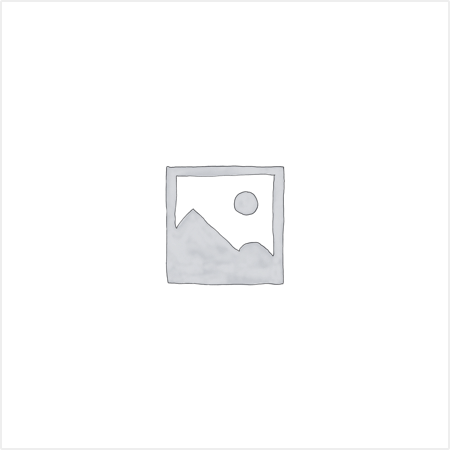
0 hours 0 minutes
32 Course Videos
58 Prep Questions
This course enables students to learn how to plan and deploy Windows 7 desktops in large organizations Students will also...